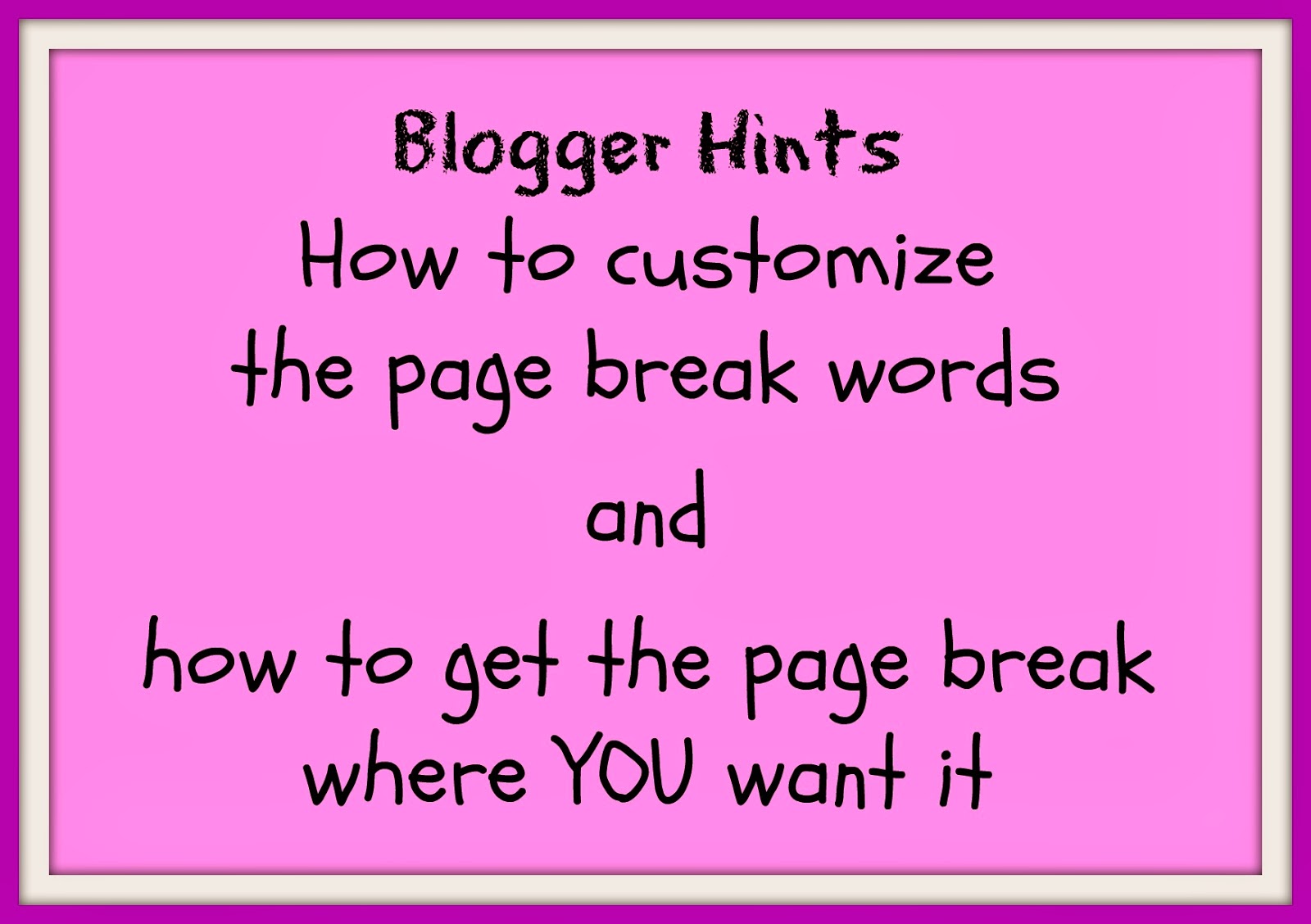Why would you want to do that?
It gives your home page a nice look that allows your reader to see introductions to several articles without having to wait those long anxious moments for the computer to load all of your precious photos and words.
I don't know about you, but sometimes when I open a blog and it takes FOREVER to load, I move on without reading it. I also like the organized look. Now, on to what you were looking for when you clicked on my customized "read more..."
1. The first thing you want to do is customize the wording that tells the reader CLICK HERE. Open your blogger dashboard. I usually do this by clicking on the red B Blogger icon top left of my blog page.
2. Click the drop down menu and select Layout.
4. A new window opens to "Configure Blog Posts". Click inside the box where it says "Post page link text"
5. Type the words you want to appear at the page break. I typed "For the rest of the story click here..."
6. Scroll to the bottom of the page and click save.
Congratulations, you are done.
Now, you want to know how to get your article to "break" at a specific point and show the customized words you just entered?
- Write a new post or open an old post.
- Choose the spot you want the article to break by making sure your cursor is blinking at that particular spot.
- Click the page break icon in the menu bar (it looks like a torn sheet of paper)
4, Done. Click "Save"
You can edit and move the break if you change your mind. Simply place your cursor at the beginning of the visual break and click delete then place it where you want.
Not hard, right? Bog on!